In the DirectScale Platform, the term Kit (or Pack) usually refers to a group of products bundled together and sold for one price. Often you use these Kits to give samples and training materials to new Associates or promote store deals.
Adding Kits as Inventory Items
To create a basic Kit:
-
Create an inventory item that represents your Kit.
Here are some recommendations when creating a Kit Inventory Item:
-
Add the products that come included with the Kit in the Description or Specifications fields of the Item Detail page.
-
Create a new category for efficient organization.
-
The platform will not calculate tax for each individual item included in the kit, but rather only for the main inventory item SKU. You’ll need to determine which tax class to place the Kit Inventory Item into. One option is to determine what types of products are the majority within the Kit and make it the same tax class as those products.
If you want to add a new tax class, see Adding Tax Classes.
-
Determine which stores you would like to make kits available. For example, add Kits used for Associate enrollment to the Enroll store.
-
If products in the kit have color or size variants, you can use the Options page to allow your Associates and Customers to choose which variants they want.
-
-
Reach out to your 3PL provider and let them know which product SKUs are included in the Kit. The 3PL will ship the Kit’s items together.
Kit Item Options
Aside from product variants, you can use the Options page’s functionality to allow your Associates to choose the items that come in their Kit by adding the inventory items as the options.
When adding the new options:
-
Enter a Name. For example, "
Choose your first item" or "Item 1". -
Add new options for as many items that you want to include in the Kit. Make sure to change the name to match the option number.
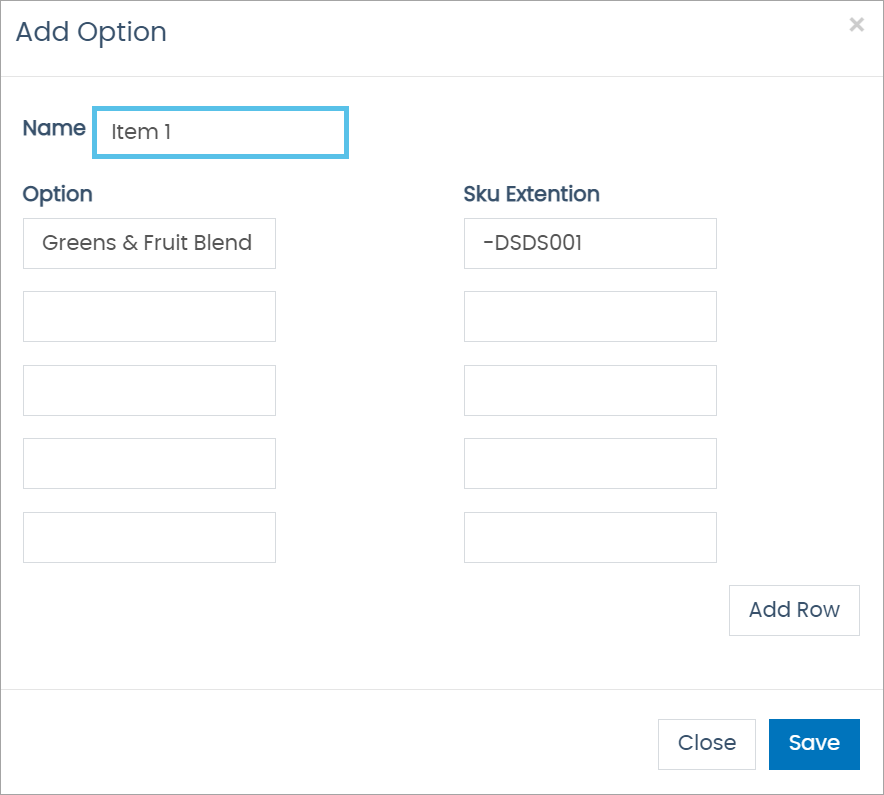
| SKU organization will be critical so your 3PL provider can efficiently pinpoint the included items. |
Add the item’s name in the Option field and its SKU number with a hyphen (-) in front of the SKU Extention. This way, each item’s SKU is separated and quickly found.
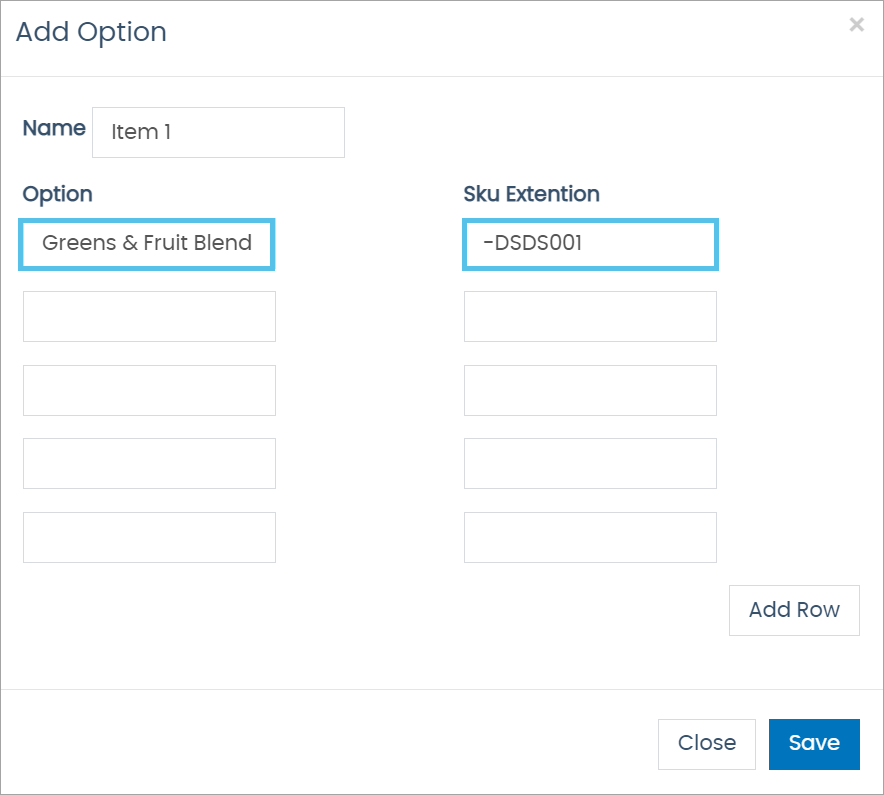
However you decide to organize them, please inform your 3PL provider of the process you used.
Alternate Kit Configuration Example
If the previous method doesn’t meet your company’s needs, here is another example that can be custom developed. See the DirectScale Marketplace to find providers to help with this integration.
Choosing items to meet a Personal Volume (PV) Limit: This allows you to configure a PV limit for the kit. An Associate can add product options to their Kit until they meet the PV limit.
Comments
Please sign in to leave a comment.