Admin: Corporate Admin
Page: Reports > Orders
URL: [CLIENTID].corpadmin.directscale.com/Corporate/Reports/Sales
Permission: ViewSales()
The Orders Reports page features specific data on sales-related activities in the system.
View each report by clicking the report’s name.
| Click the Export button to export any report; a CSV file will download. You can open it in any spreadsheet program (such as Microsoft Excel or Google Sheets). |
Orders Reports
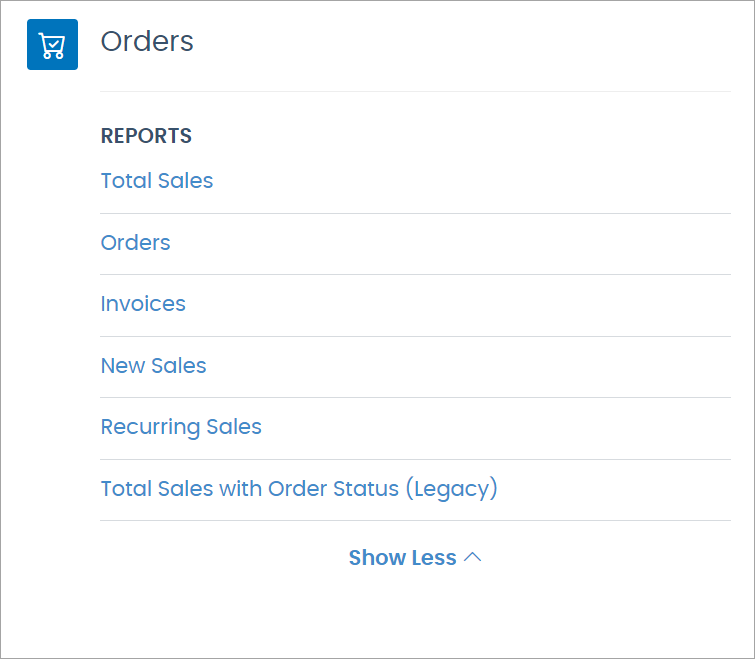
| You can access the order’s Detail and Associate’s Detail pages in the reports by clicking the Order Number or Name links respectively. |
Total Sales
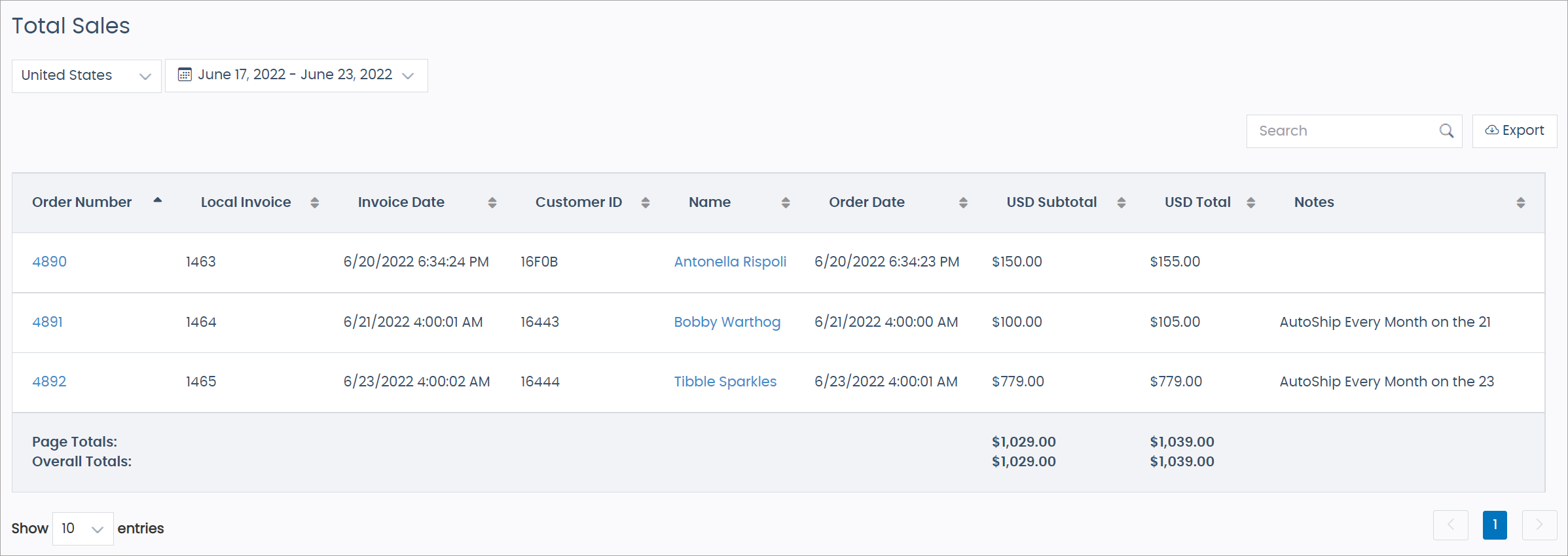
The Total Sales report shows every order for the selected period and market.
The data is paginated; meaning, the entries are separated into different pages. By default, the report returns ten entries per page. To increase this amount, select either 10, 25, 50, or 100 from the Show entries drop-down.
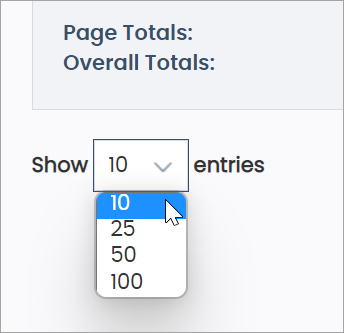
Each page displays the Page Totals that sum up the USD Subtotals and USD Totals for the currently viewed page and the Overall Totals for the currently selected period.

Orders
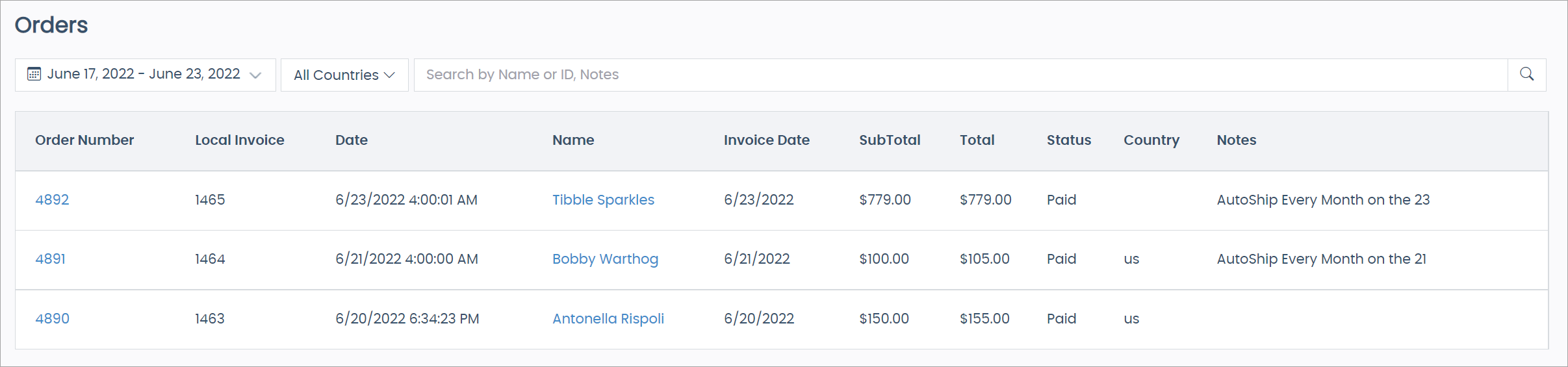
The Orders report displays all orders for the selected period and market. You can filter the results further by entering an Associate's Name, Customer ID, or even the Notes attached to the order.
Invoices
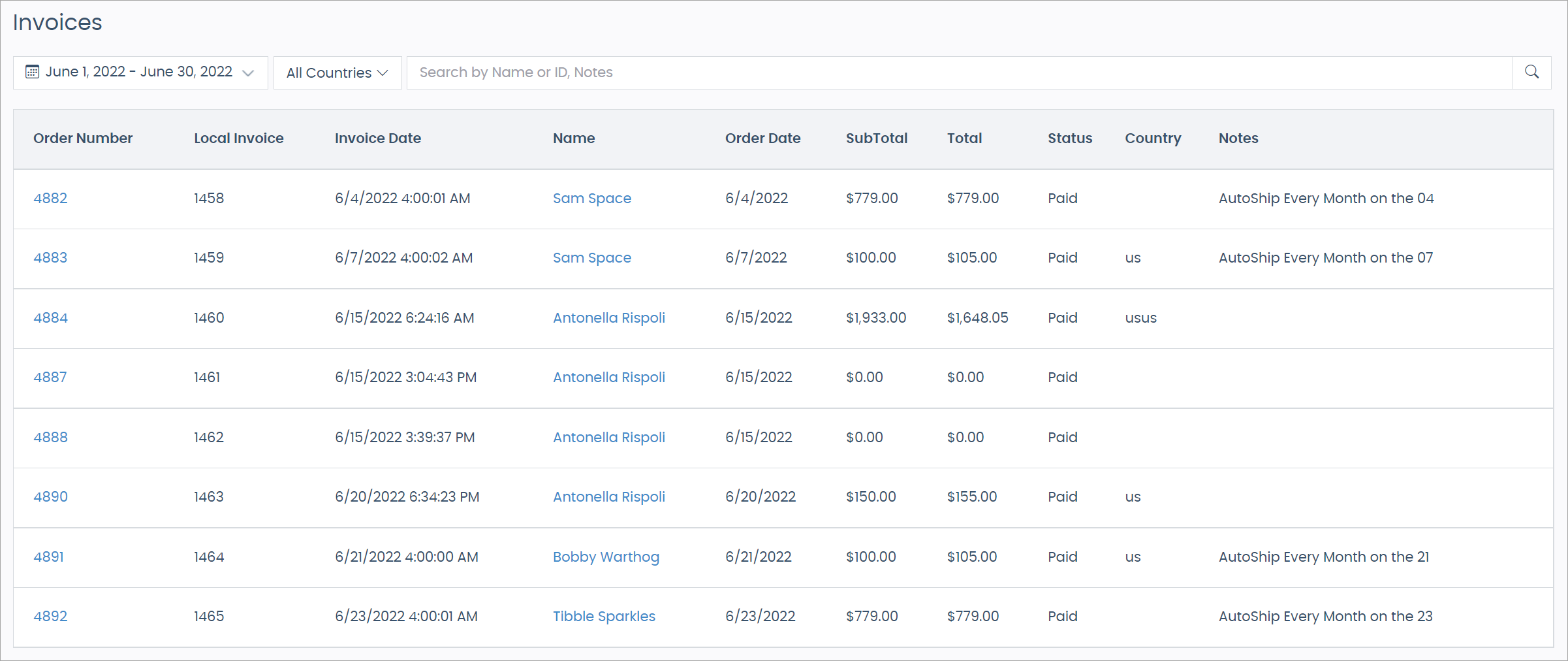
The Invoices report is the same as the Orders report.
New Sales
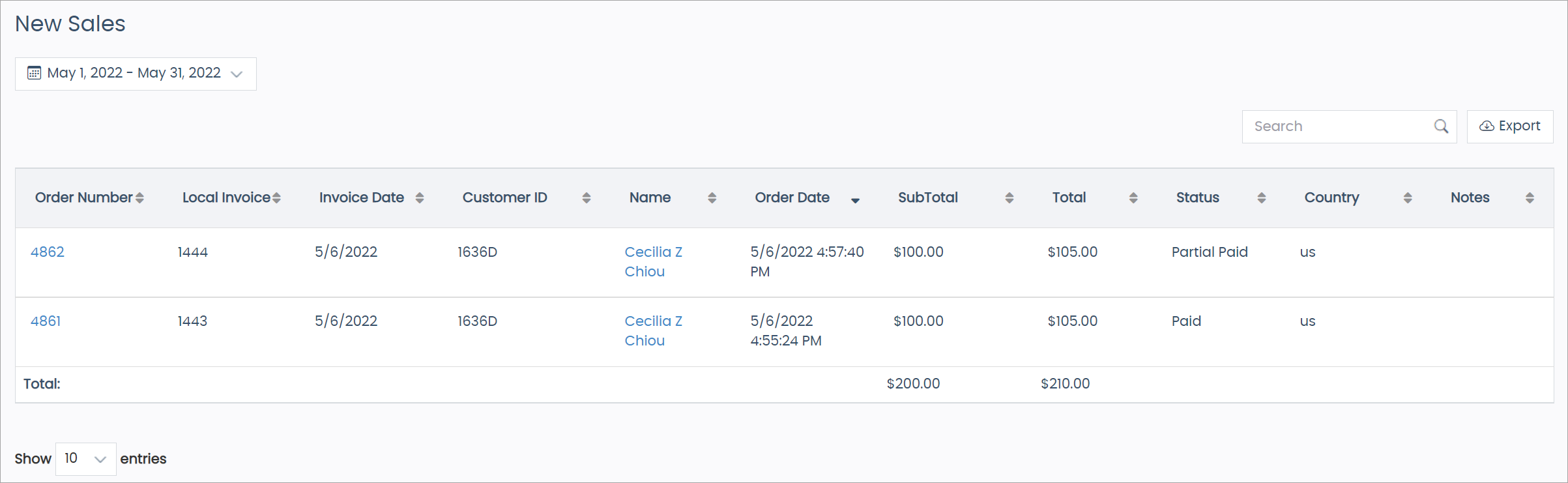
With the New Sales report, view orders placed by new accounts/first-time customers for the selected period.
Recurring Sales
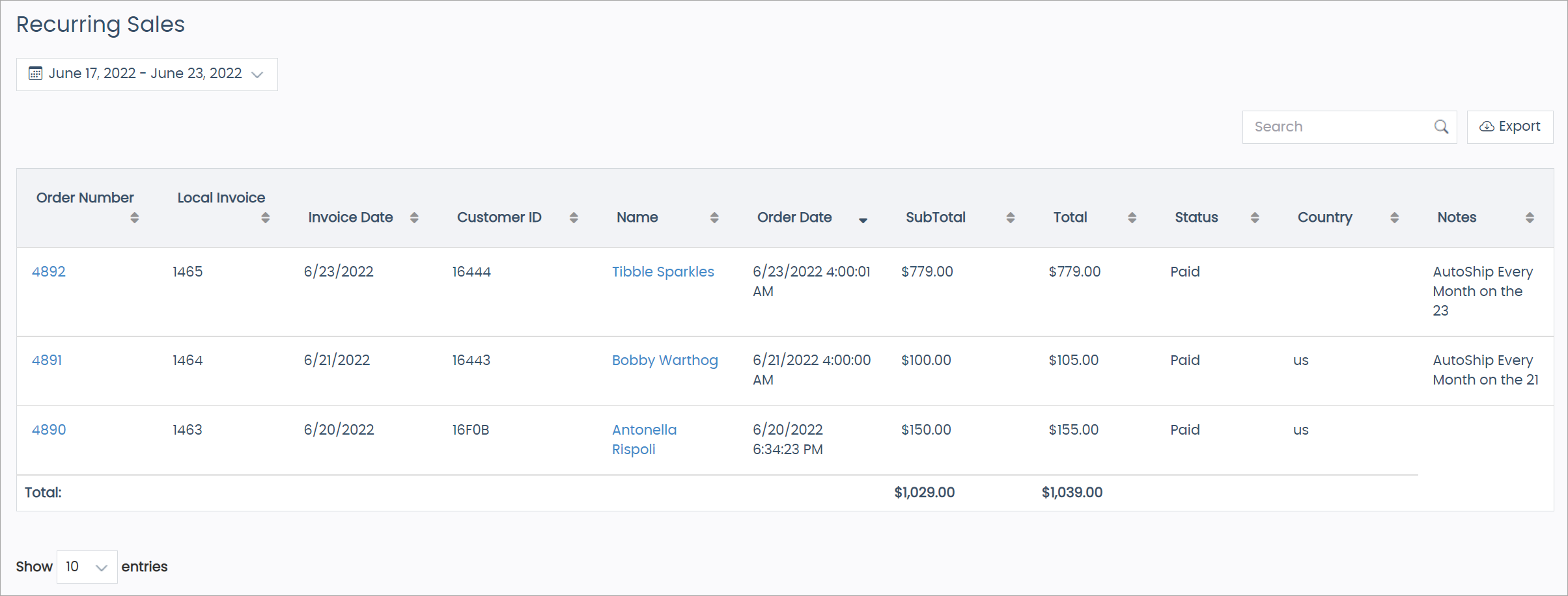
With the Recurring Sales report, view orders from customers who’ve placed at least one order in the past.
Total Sales with Order Status (Legacy)
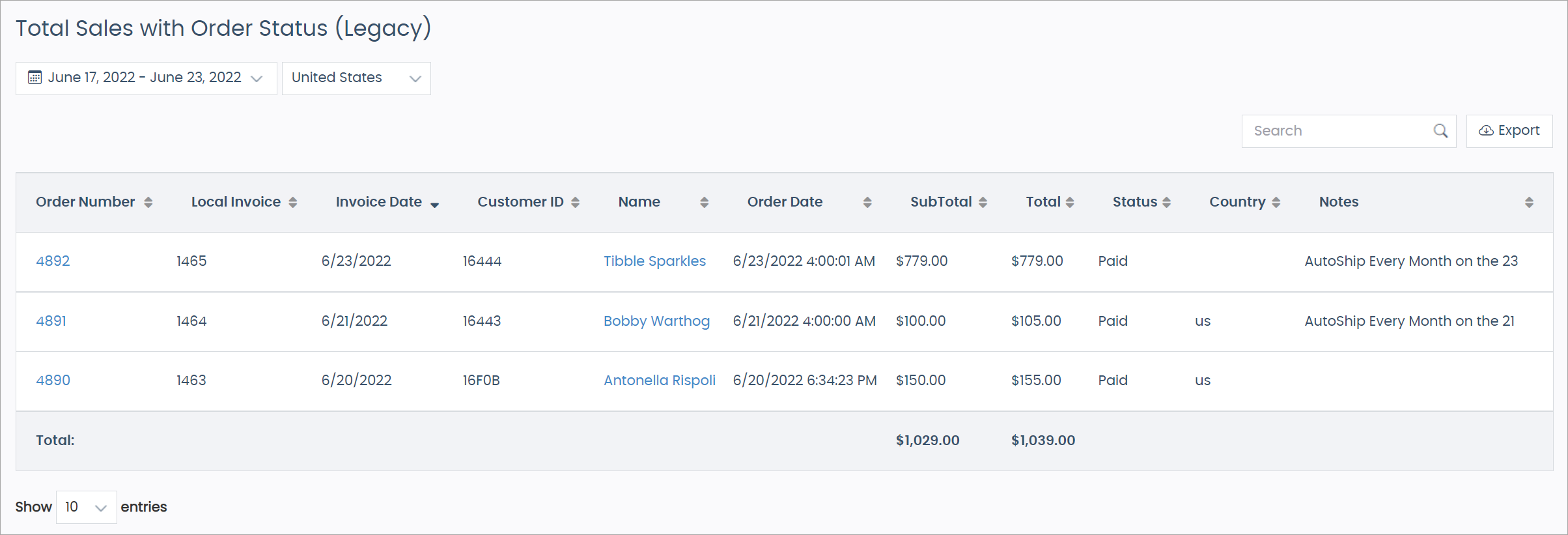
The Total Sales with Order Status (Legacy) is the same report as the Total Sales report, but with the addition of a Status column with each order’s current status (Paid, Pending, Shipped, etc.).
Performance Reports
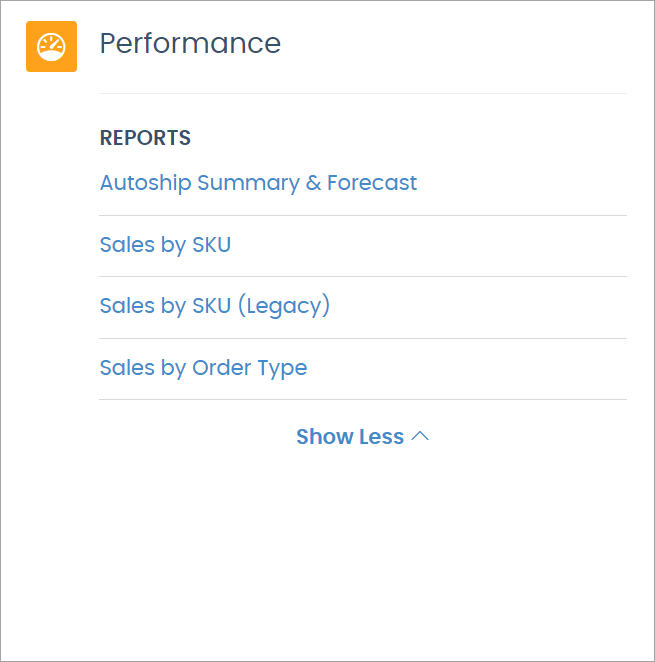
Autoship Summary & Forecast
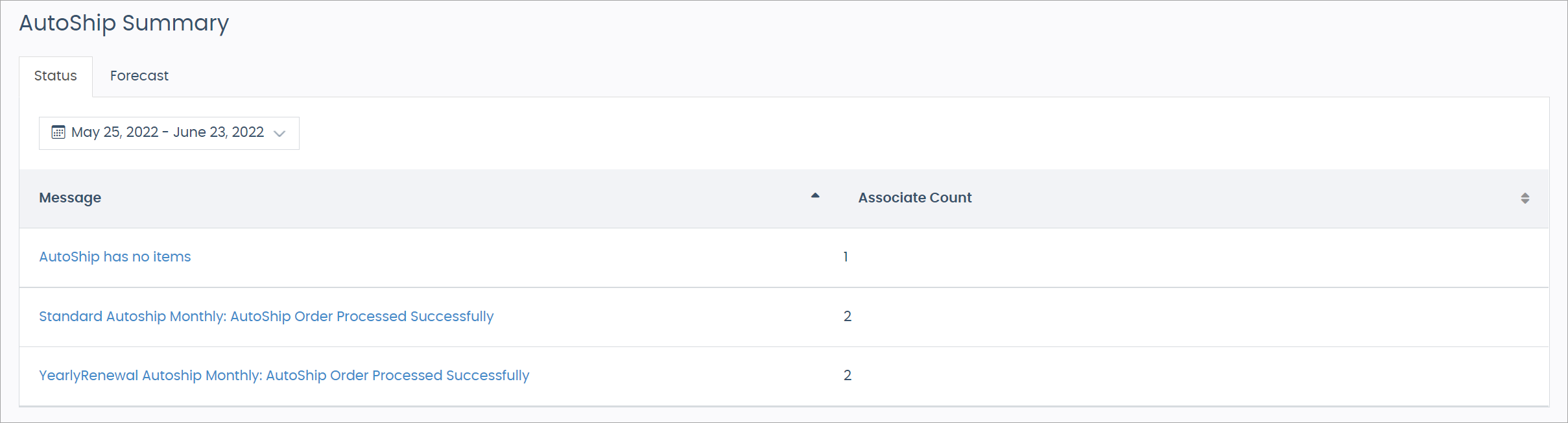
The AutoShip Summary Status report displays a breakdown of the AutoShips processed for the period selected. This report provides you with a Message summary and the Associate Count for each message.
Selecting a message opens a slide-out panel reflecting each Associate's Name, Autoship ID, Order Number, Date, and Subtotal tied to the AutoShip message.

The AutoShip Summary Forecast report shows the projected total of AutoShip orders that are scheduled to process during the selected period. See the Grand Total section for the total USD sum of the order forecast.
Sales by SKU

With the Sales by SKU report, view all orders for a specific inventory item SKU. The results sort by currency type.
To find a SKU:
-
Select the period and market.
-
Enter the SKU in the Item SKU field, and press Enter on your keyboard.
The data table filters, showing only the queried SKU.
-
Click the arrow to expand the row to view all the orders for the SKU.
Sales by SKU (Legacy)
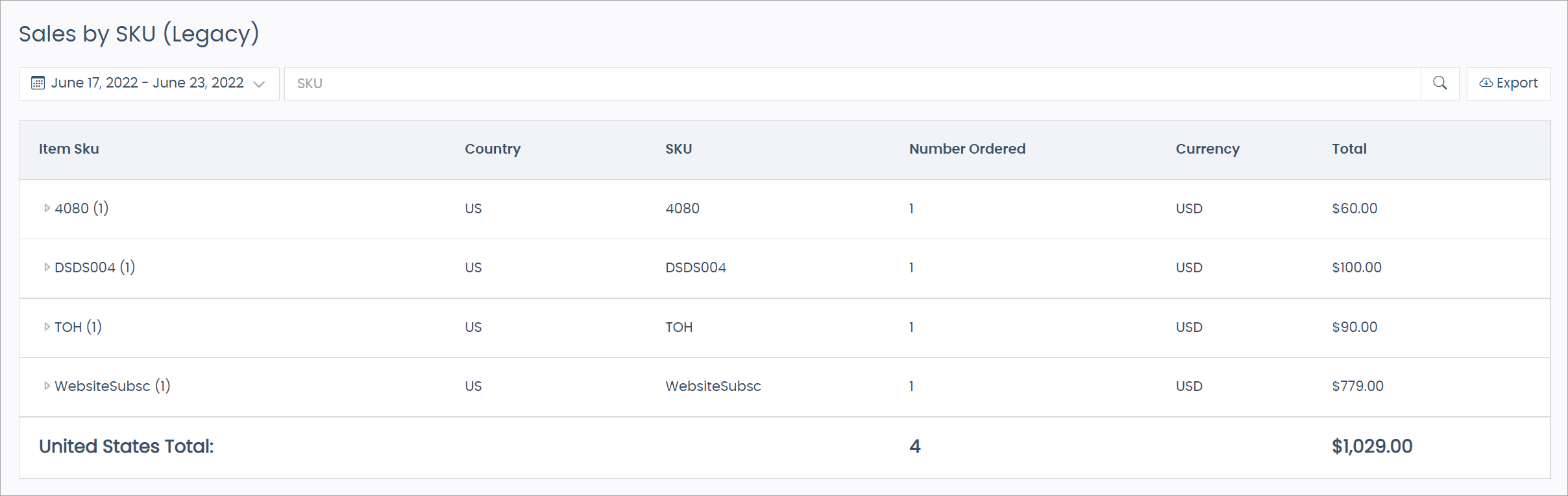
The Sales by SKU (Legacy) report is an older version of the Sales by SKU report with lesser functionality.
Sales By Order Type
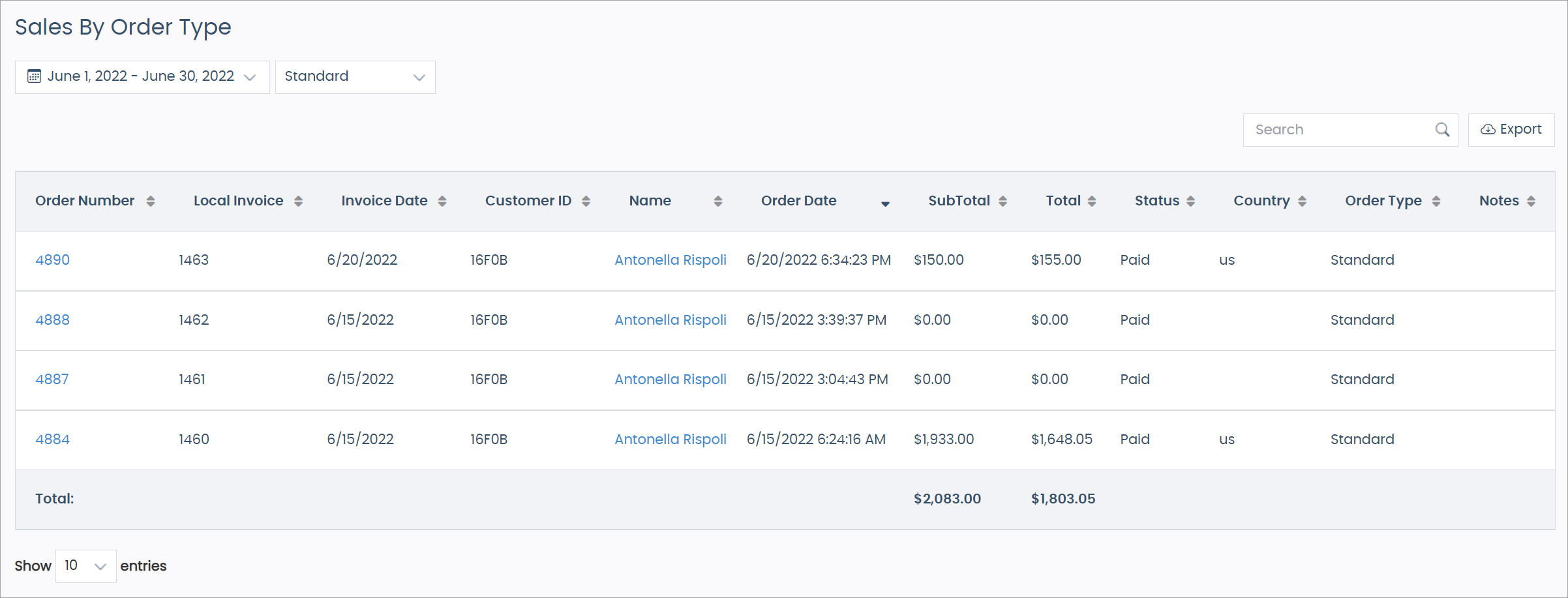
The Sales By Order Type is the same report as the Total Sales report; however, this report can filter by a specific order type.
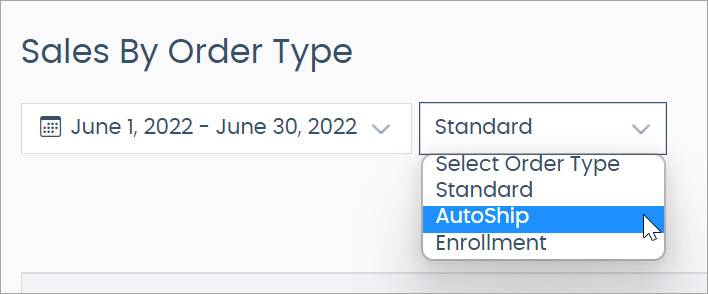
Audit Reports

Returns & Refunds
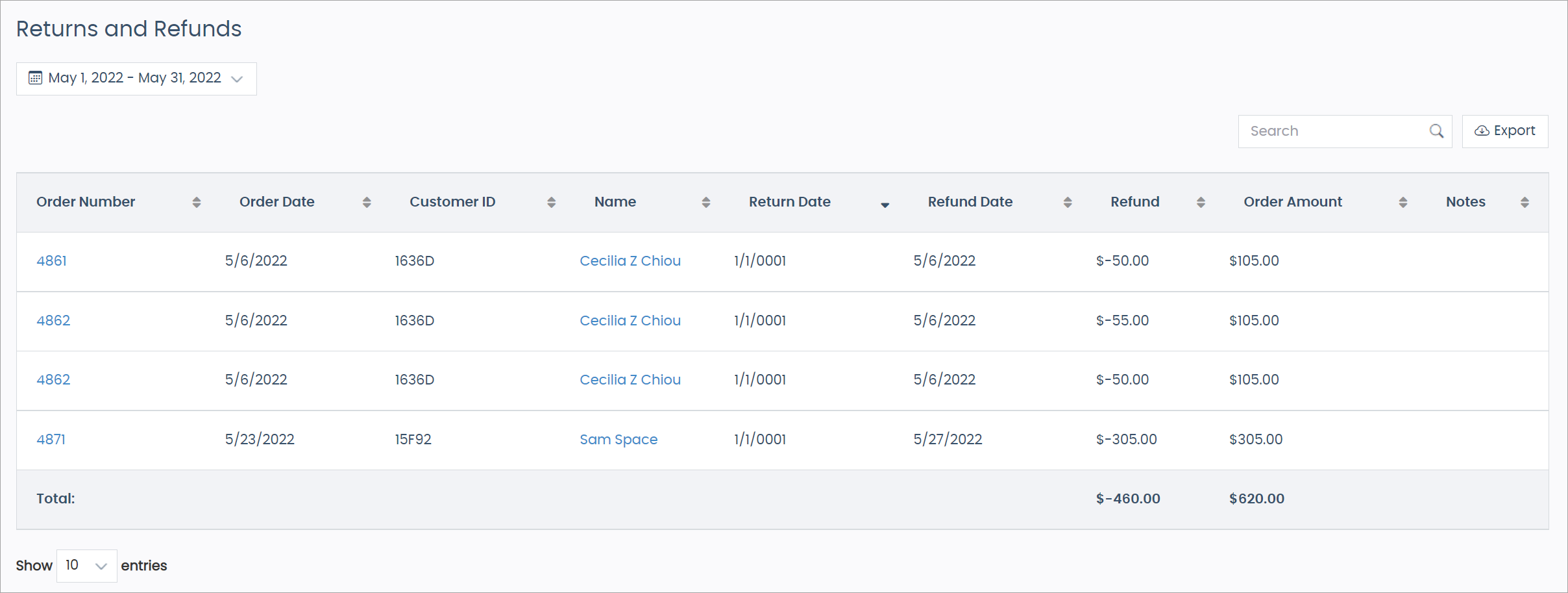
With the Returns and Refunds report, view the orders that have a negative payment applied to their account.
Sales Tax Report
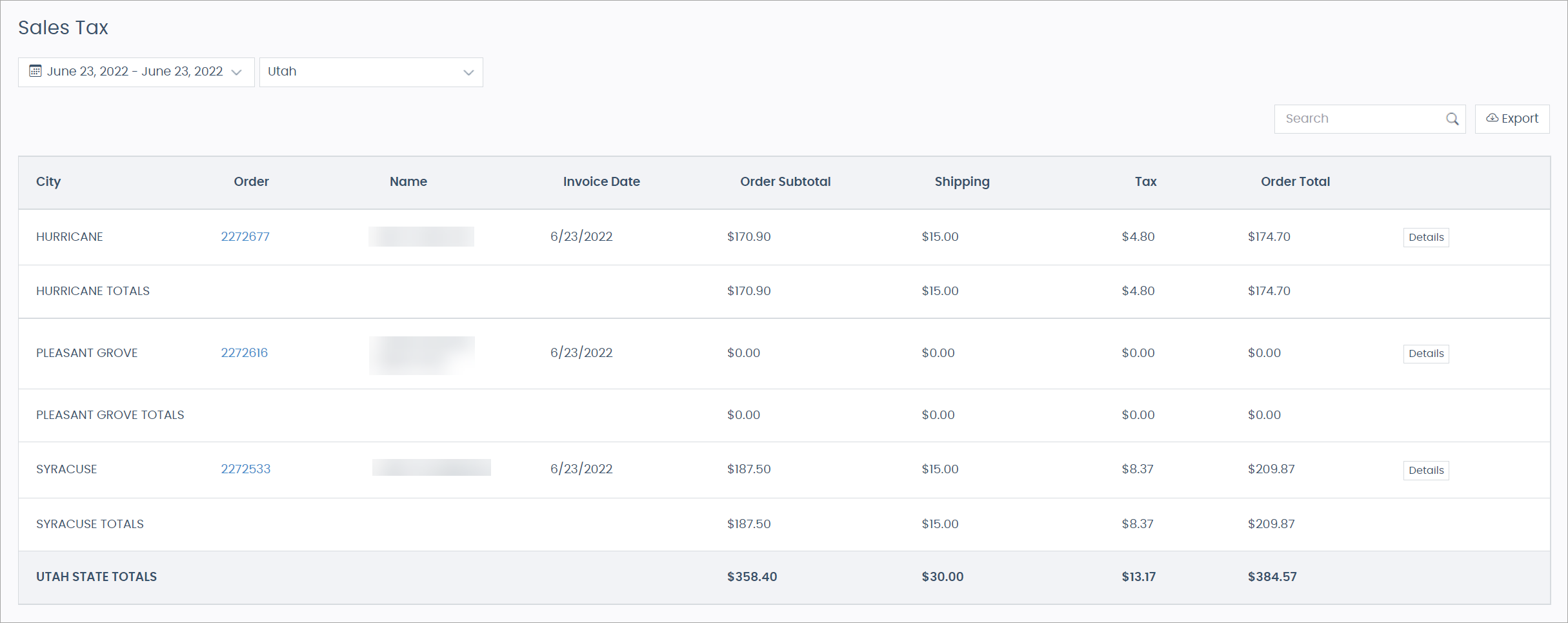
With the Sales Tax report, view all the order’s taxes paid filtered by specific cities.
Click the Details button to view each order’s tax details.
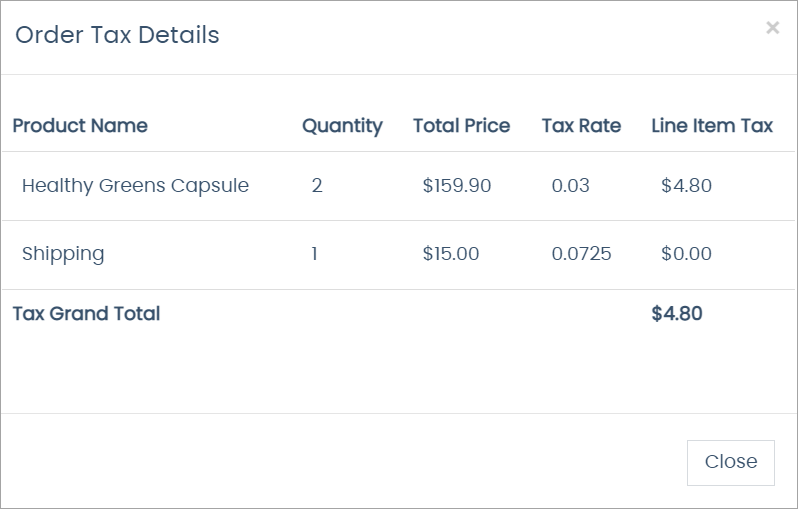
| You must set up a Tax Service Provider. Learn how with the Tax Provider Integration guide. |
Abandoned Orders
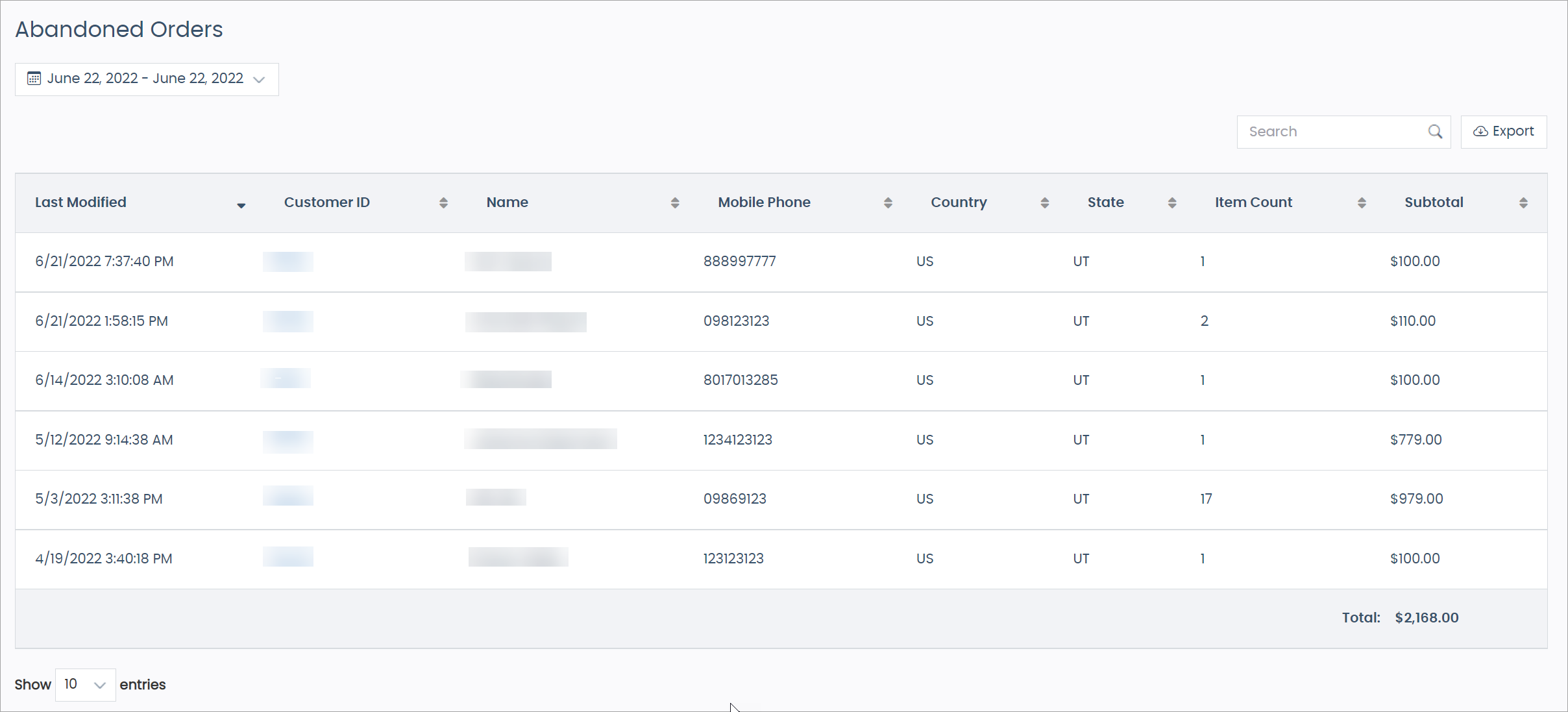
When a logged-in Associate adds an item to the cart, doesn’t place an order, and leaves the site. After six hours, the order is considered "abandoned" and is displayed in this Abandoned Orders report.
Payments

View all payments along with their associated Merchant, Type, and Status for the selected period in the Payments report.
Total Payments
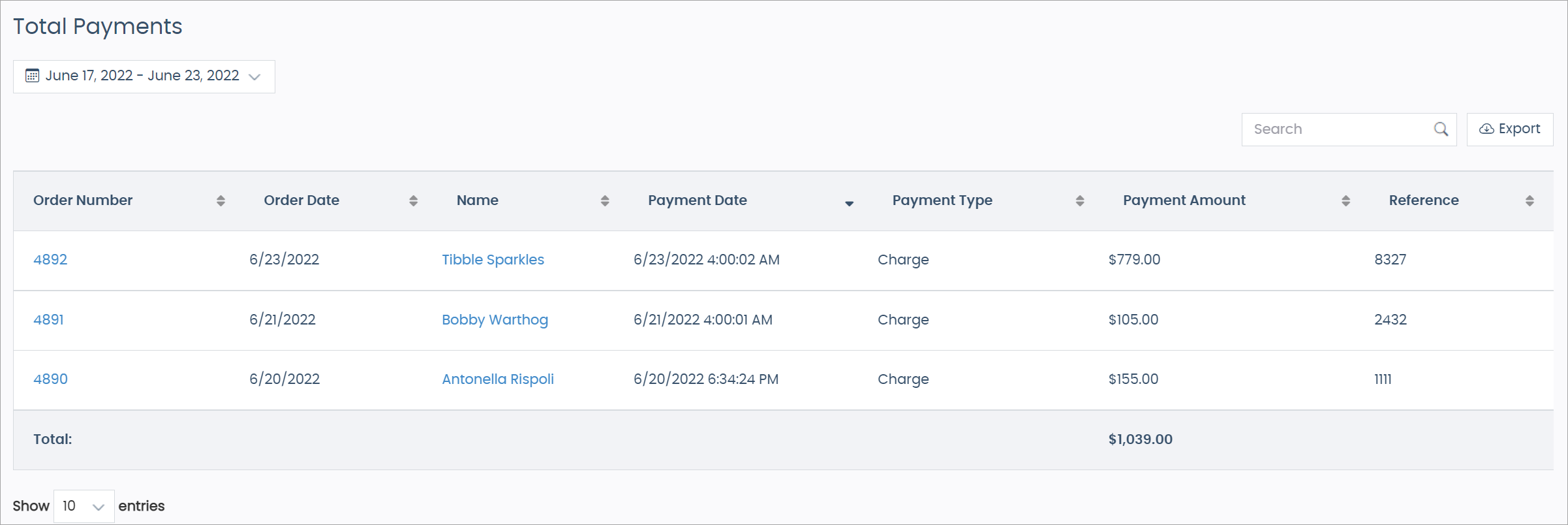
View all payments and their total for the selected period in the Total Payments report.
Payments by Type
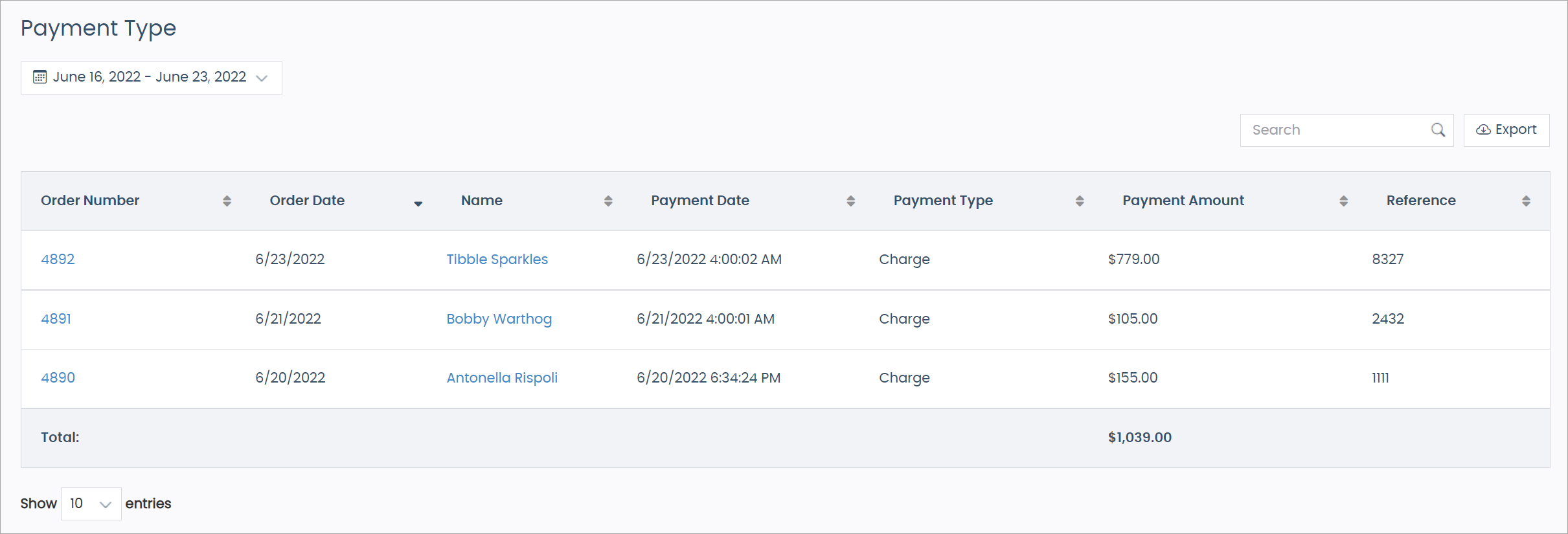
The Payment Type report is the same as the Total Payments report.
Fallback Tax Reconciliation Report
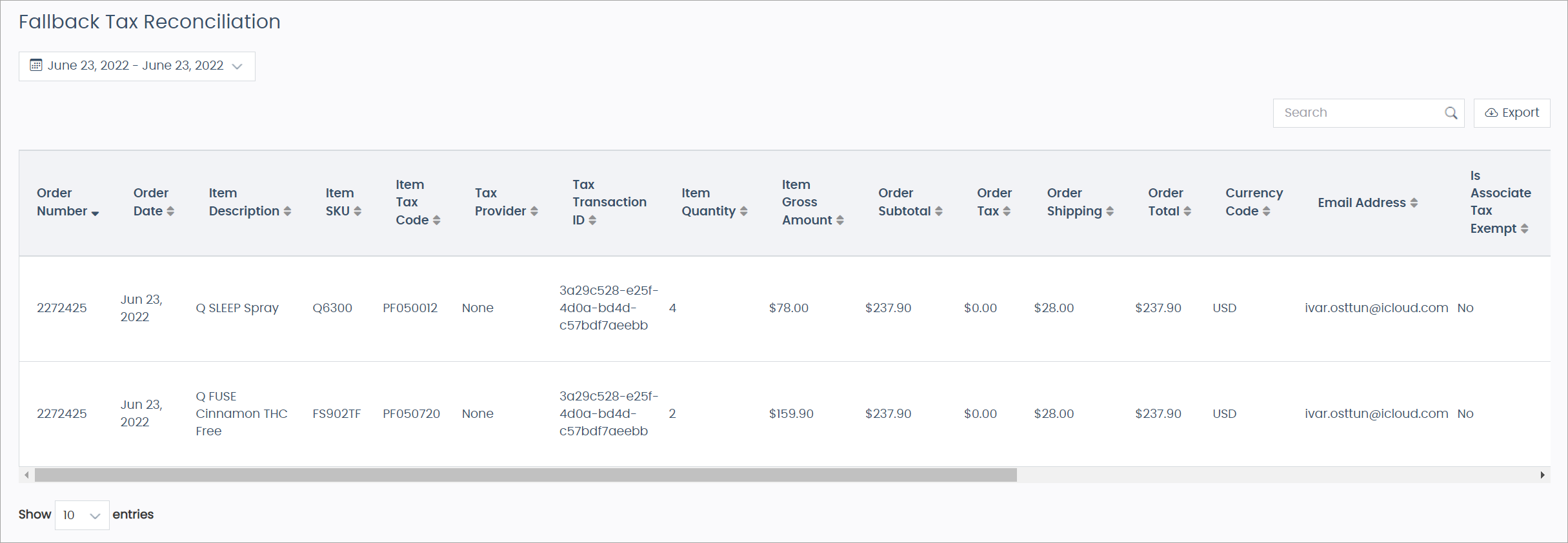
When a tax service goes down, every sale that doesn’t collect tax is recorded in the Fallback Tax Reconciliation report.
Learn more:
Other Reports
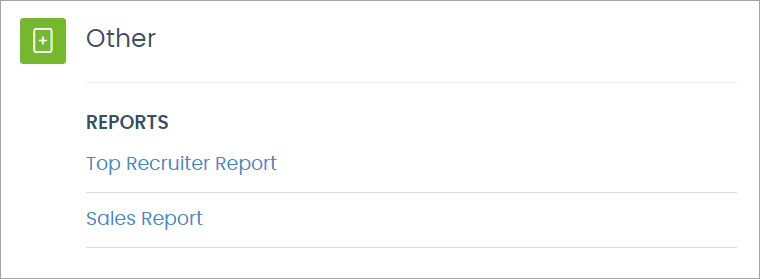
Reports requested by you, built during the implementation stage before launch; these vary by client.
Comments
Please sign in to leave a comment.