| For testing purposes, set up integrations on your Stage environment (if available) before repeating the process on Live. |
This article will show you how to integrate your system with a commission payment (money-out) merchant provider.
Integrating involves entering credentials given to you by your provider and mapping in which stores and regions that provider will be available. When you are integrated with a commission merchant provider, you’ll be able to pay out commissions earned by Associates.
Specific Provider Guides
Creating an Account with a Provider
When you’re ready to integrate with a merchant to handle your commission payments, contact the provider and create an account.
After you’ve set up your account with them, your provider will provide you with credentials. Each merchant form has a unique set of authentication fields. Work with your merchant provider to get the correct credentials.
Commission Payment Merchants
✨ Starter Tier must use the preferred providers listed. For Business and Premium Tiers, if a provider is not on the list you want to use, or if you choose to use ACH as your commissions merchant, a solution provider can custom develop an integration. Contact Customer Care for more details.
-
Global Payroll Gateway (USD)
-
Hyperwallet (USD, EUR, HKD, AUD)
Adding Provider Credentials
Admin: Corporate Admin
Page: Settings > Advanced Settings > Merchants
URL: [CLIENTID].corpadmin.directscale[ENVIRONMENT].com/Settings?category=Merchants
Permission: ViewAdministration(), ViewAdvancedSettings()
On the Merchants tab, there are hosts of money-out (commission payout) merchant provider forms.
-
Scroll down until you find your payment provider’s form.
-
Enter the credentials provided by the merchant in the form.
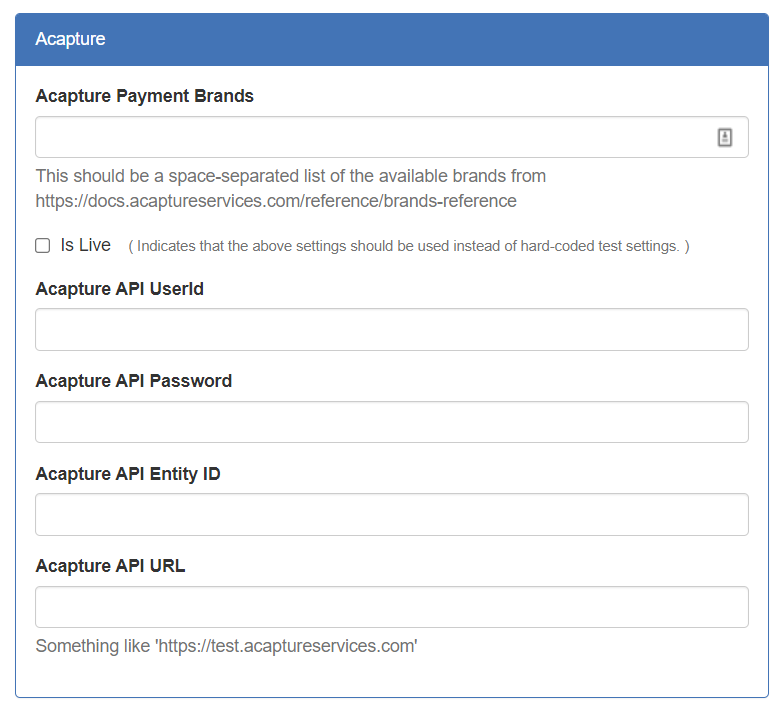
-
The majority of the forms have an Is Live checkbox. When disabled, the merchant is in simulated transaction mode that allows you to test payments on your Stage environment. When you’re ready to start using the merchant to payout real money, enable this setting on your Live environment.
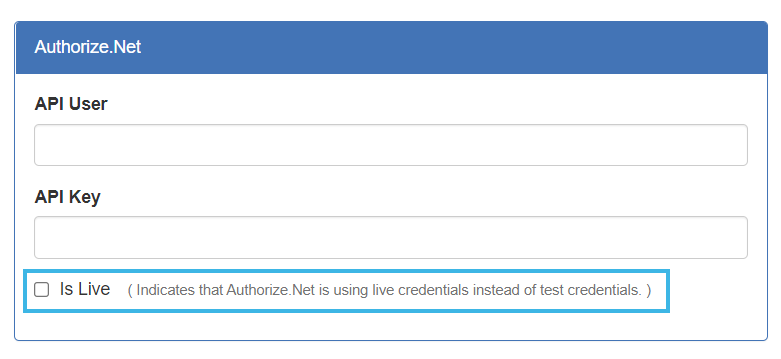
All integrated merchants must have Is Live enabled on Live to function. -
Click the Save Changes button.
Configuring the Integration for Commissions
Admin: Corporate Admin
Page: Settings > Advanced Settings > Commission
URL: [CLIENTID].corpadmin.directscale.com/Settings?category=Commission
Permission: ViewAdministration(), ViewAdvancedSettings()
Commission merchants handle money-out payments to the Associates. After approving payments, the Associate receives their commissions in their provisioned merchant account.
If your provider-of-choice has an E-Wallet feature, the Associate can use their account balance to charge orders and subscriptions. To set up an integrated money-out commission merchant, there are a few settings to configure.
Before you start, locate your provider’s Merchant ID. You’ll need to enter the provider’s Merchant ID and configure any additional commission payout settings in the Advanced Settings section of Corporate Admin.
Entering a Merchant ID
-
Locate the Money Out section.
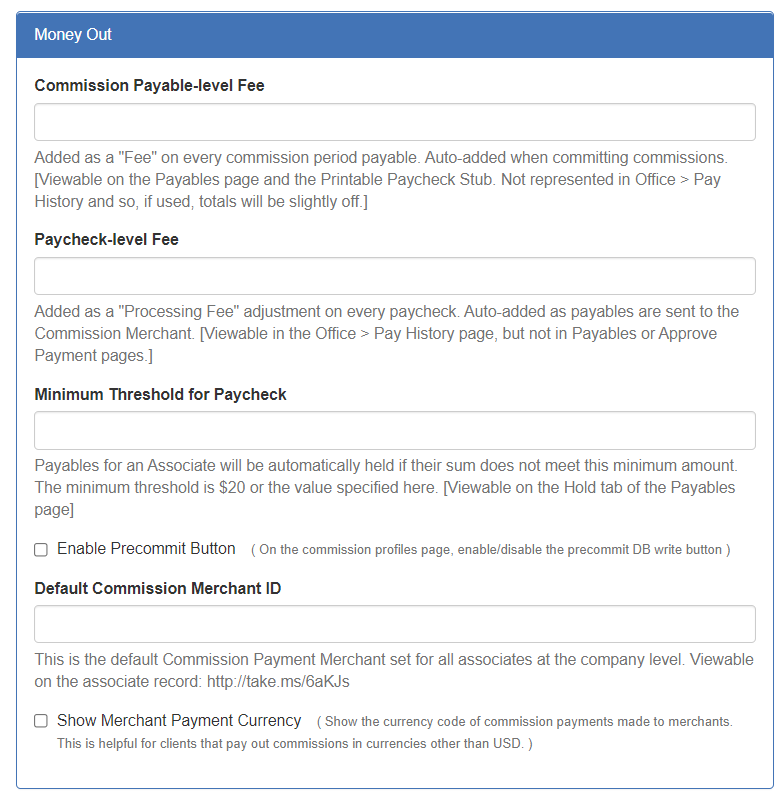
-
In the Default Commission Merchant ID field, enter your money out Merchant ID.

This sets the default payment provider for all Associates at the company level.
You can see an Associate’s default payment provider in their Detail page.
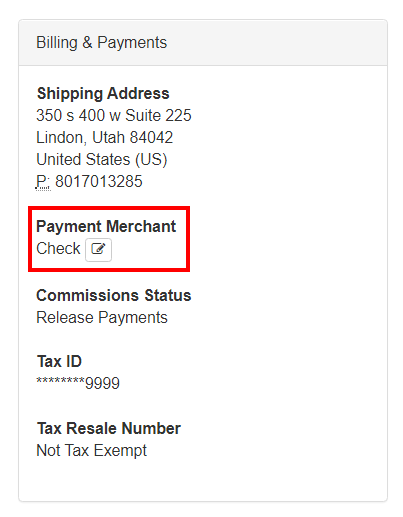
If left blank, then the system defaults to the Check type.
-
Click the Save Changes button.
Additional Optional Settings
There are additional configurations in the Money Out section you can set if needed.
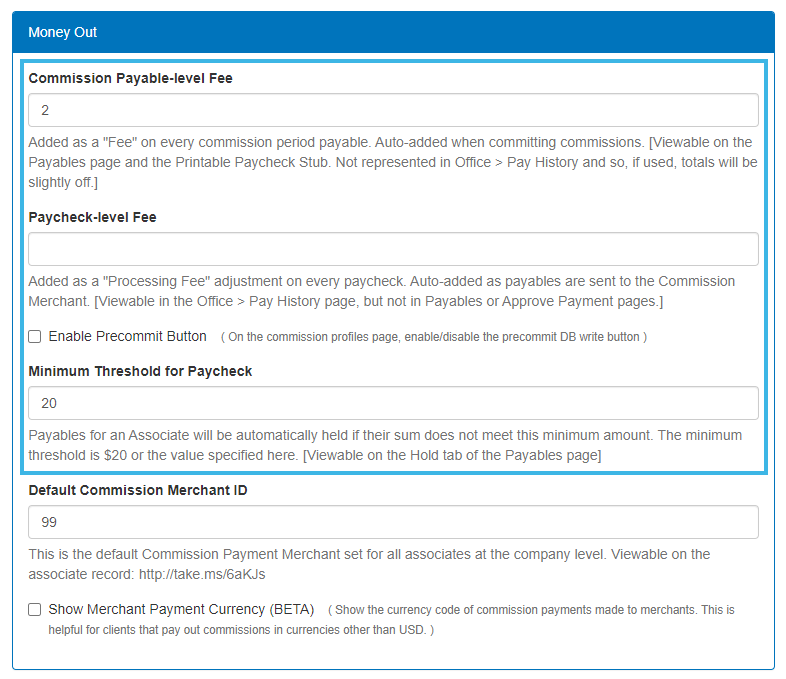
-
Enable a Precommit Button - For Commission Profiles, enable/disable a precommit Write to DB (Database) button.

Click each link to learn more.
Provisioning an Associate’s Account
Admin: Corporate Admin
Page: Associates > Search Associates > Associate Detail
URL: [CLIENTID].corpadmin.directscale.com/Corporate/CRM/Detail?id=[ASSOCIATE_ID]
Permission: EditAssociate()
When an Associate enrolls as a Distributor Associate, their commission merchant account is "provisioned" and ready to receive payouts. This process automatically happens if you’ve set up your money-out commission merchant for future Associates. If the Associate’s account doesn’t provision automatically, you can manually provision them on their Detail page.
For more information, see Provisioning an Associate’s Commission Merchant Account
Comments
Please sign in to leave a comment.