Admin: Web Office Admin
Page: Page Configurations > Homepage
URL: [CLIENTID].admin.directscale.com/#/PageWidgets/Home
Permission: Homepage
The Web Office Homepage provides an overview of a user’s business and connects them with the larger company community. You customize which widgets display on the page with the Web Office Admin.
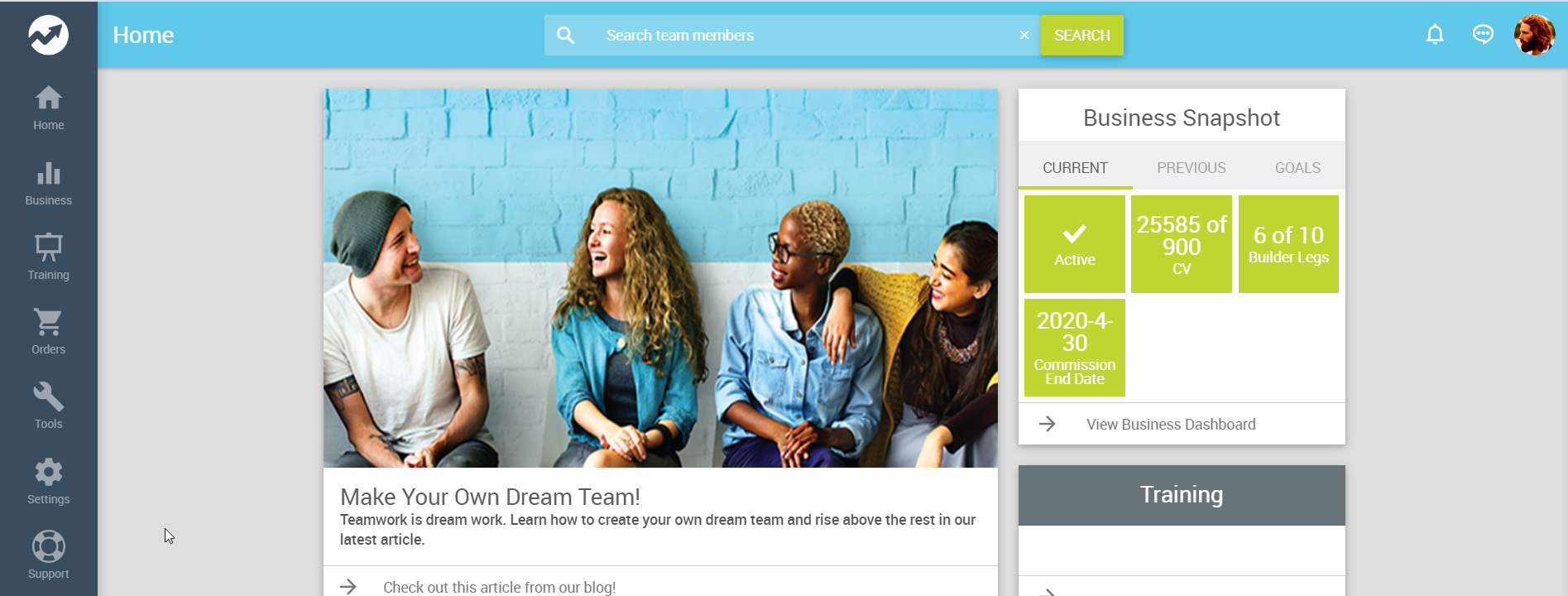
Adding a Widget
Although you can add any of the available widgets, there are 13 widgets already configured to display specifically on the Homepage. Read more about each one by clicking its link.
- Home > Ranks Information
- Home > Calendar
- Home > Marketing Sites
- Home > Training Courses
- Home > Community
- Home (Customer Only) > Support Center
- Home > Banners
- Home > Business Snapshot (current month only)
- Home > Quick Share
- Home > Party Carousel
- Home > Tabbed Business Snapshot
- Home > Capped Volume Rank Details
- Home > QRCode Share Widget
These widgets are pre-built, but you can also create your own custom widgets. Once you create custom widgets, they will be available to select.
To add a widget:
-
Click the ADD WIDGET button.
-
In the pop-up, click the Widget dropdown, and select the widget you want to add.
-
Click the Published toggle to publish the widget now after saving the configuration.
Alternatively, you can publish the widget from the Widgets List by clicking the icon.
-
The rest of the settings are Multi-Faceted Configuration (MFC). Enter your specific configurations for who can view the widget.
-
Click SAVE.
Editing/Deleting a Widget
To edit/delete a widget:
- Locate the widget in the list.
- Click the icon.
- In the pop-up, click the icon at the bottom of the window.
- Click DELETE to confirm.
Changing the Order Widgets appear in the Web Office
-
Note the location of the widget in the Web Office.
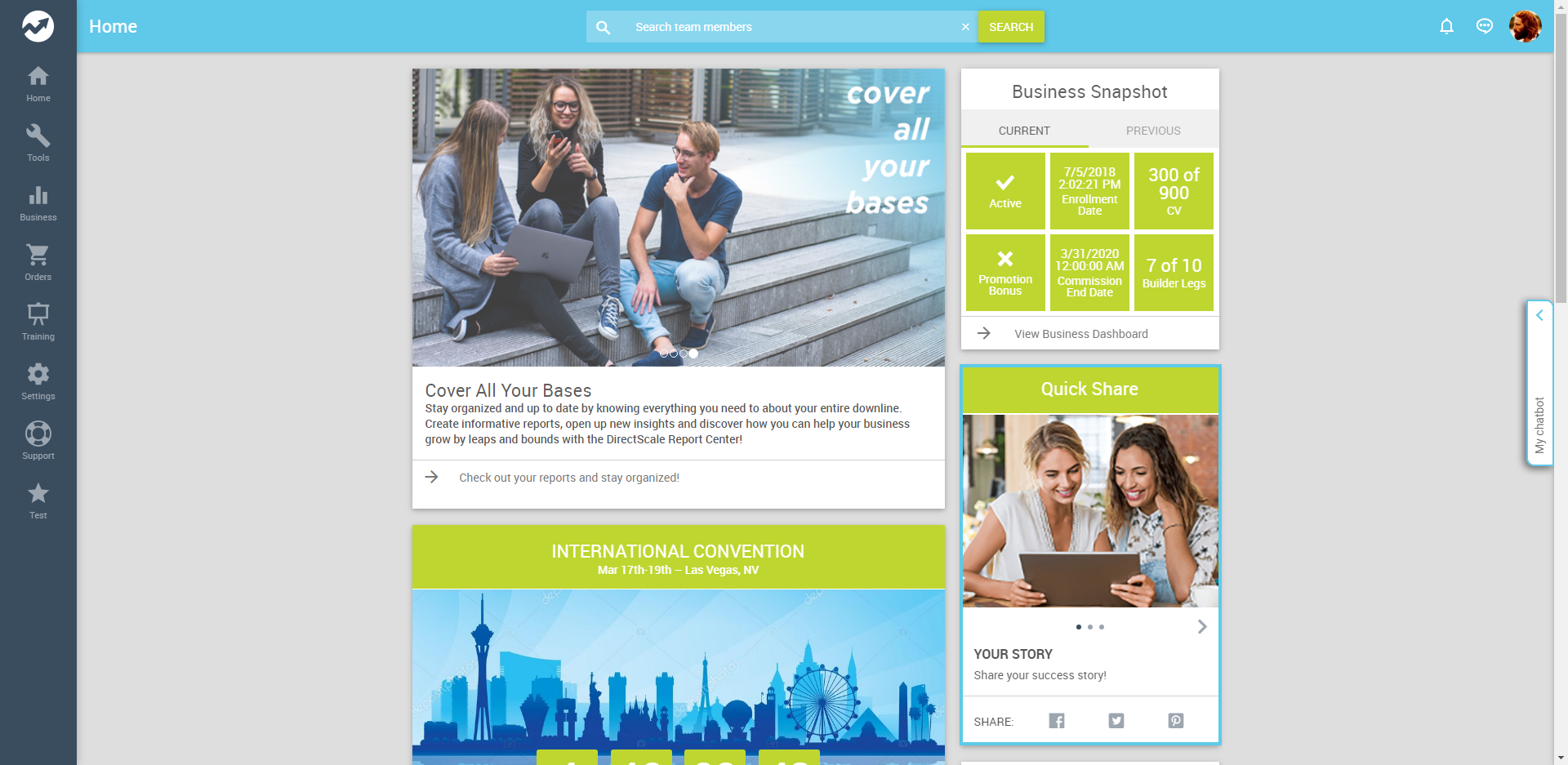
Web Office widget start location -
In the Widgets List, click the widget whose order you want to change and drag it to a higher or lower position in the list.
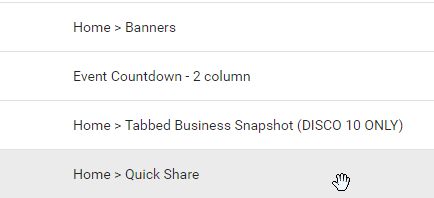
Click and drag the widget to change its location -
Drop the widget in its new position.
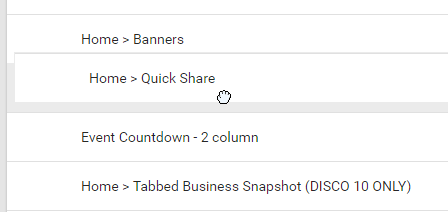
Drop the widget The Web Office Admin page will automatically save, and the widget will appear in its new sort order in the Web Office once refreshed.
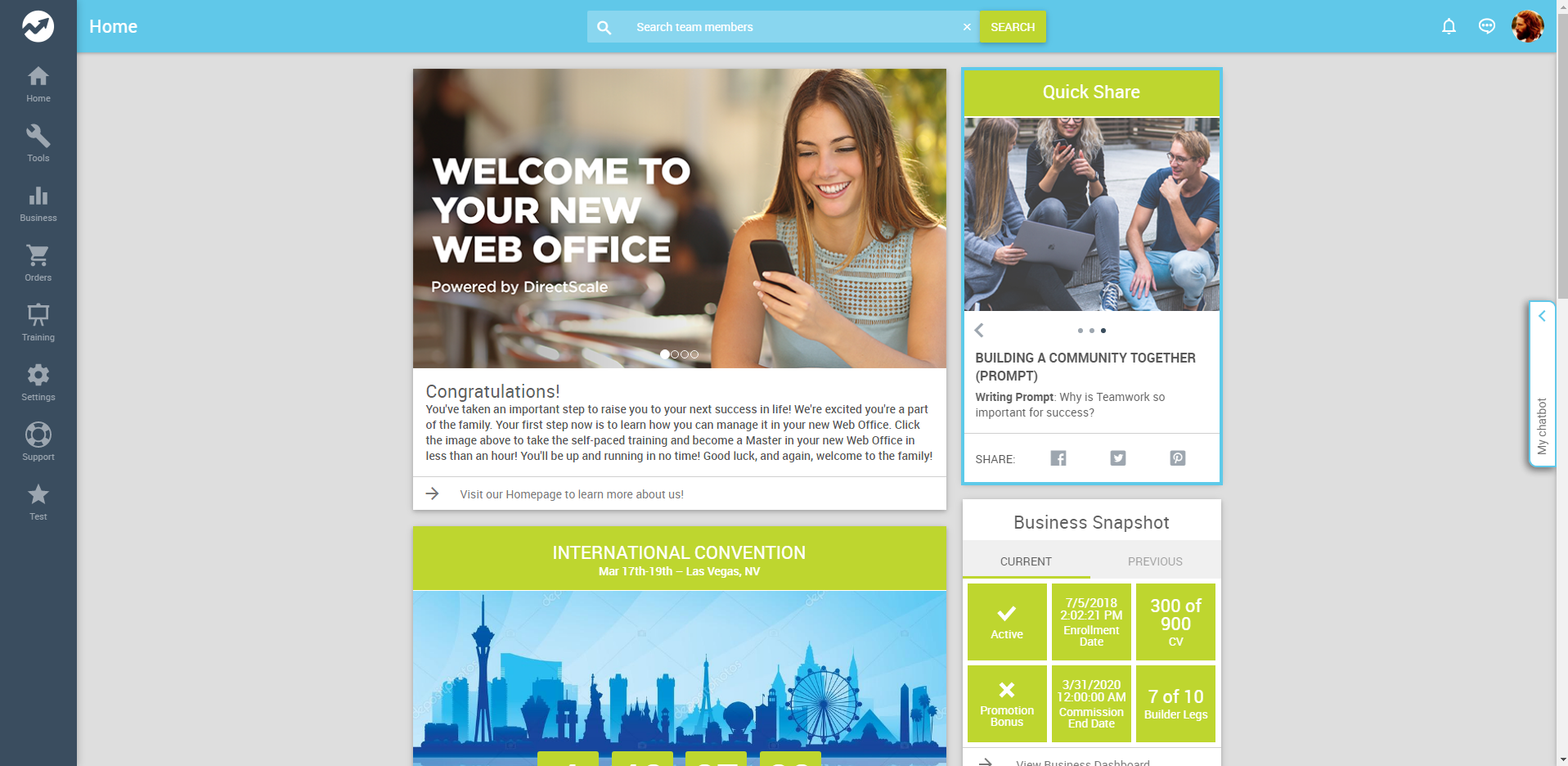
Web Office widget new location
Comments
Please sign in to leave a comment.